Overview
Download
User Manual
Videotutorials
Pricing
Resellers
Support
Buy now
FAQs
Here you can find some questions about Dibac for SketchUp. If you can’t find what you’re looking for please contact our support team using the contact form. Thanks!
How do I install Dibac for SketchUp?
Please extract all the files from the zip file to your computer and follow these steps to install the plugin:
SketchUp 2016 or below:
- Open SketchUp and go to Window > Preferences (Microsoft Windows) or SketchUp > Preferences (Mac OS X).
- Click on Extensions (from the left column).
- Click on the Install Extension button.
- Locate the Dibac RBZ file on your computer (.rbz file).
- Click Open and accept the alert and the confirmation message.
- Dibac will show on the list of extensions and will be ready to use.
SketchUp 2017 and 2018:
- Open SketchUp and go to Window > Extensions manager
- Click on the Install Extension button.
- Locate the Dibac RBZ file on your computer (.rbz file).
- Click Open and accept the alert and the confirmation message.
- Dibac will show on the list of extensions and will be ready to use.
How do I remove Dibac for SketchUp from my computer?
You can deactivate Dibac for SketchUp, so it will not load when you open SketchUp. Simply go to ‘Window’->’Preferences’->’Extensions’-> and just uncheck ‘Dibac’ from the extensions list. (or if you are on a Mac go to ‘SketchUp->Preferences->Extensions’)
But if you want to remove Dibac completely from your computer, first what you need to do is going to your plugin’s folder:
- Windows – the default location is: C:/Users/YOUR USERNAME/AppData/Roaming/SketchUp/SketchUp 2015/SketchUp/Plugins
- Mac OS X – the default location is: Open a new Finder window, press and hold the Option key on your keyboard, the click Go in the menu bar > Library > Application Support > SketchUp # > SketchUp > Plugins
And in that folder you need to delete both the ‘iscarnet_dibac‘ folder and the ‘iscarnet_dibac.rb‘ file.
Is my previous version License valid for Dibac 2015?
If you purchased a previous version license is not going to work with Dibac 2015.
The upgrade to Dibac 2015 has a cost of 20 euro. You can request the upgrade by sending an email to shop@dibac.com.
Does Dibac for SketchUp include a library of ready-to-use components?
Dibac for SketchUp includes the default joinery items and a couple components under the “Components” tool. You can download more ready-to-use components in the SketchUp 3D Warehouse searching the word “Dibac”.
Can I use my own components in Dibac for SketchUp?
Of course! You can use any component saved in your library. The only thing you would need to do is edit the plan view of the components to display a specific 2D view when it is used in Dibac. You can learn how to do this with this video-tutorial
What about the joinery items?
Joinery items are SketchUp components that interact with the walls and partitions drawn with Dibac for SketchUp creating a trim and a hole to place the component. This refers to any doors, windows, wardrobes, lattice items that you want to insert in the 2D floor-plan.
Joinery items with standard and simple shapes are quite easy to edit and use in Dibac for Sketchup. You can watch this video-tutorial to learn how to do it
Note that these components will not be configurable as the default joinery items, unless they have been created as a “Dynamic component” with their respective attributes.